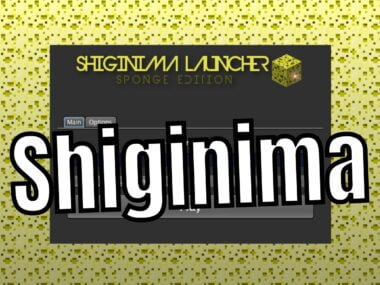Shiginima Launcher is a program to run Minecraft used by a large number of players around the world. The formal or old name was KeiNett Launcher. In this website we want to detail all its potential and explain everything related to Shiginima to be able to launch Minecraft with this NON Premium Launcher.
In this section we have all the possible tools to download and install Shiginima launcher on PC, Mac and Linux. Let’s see step by step instructions.
v4.100 and higher require JAVA 8 or higher.
DOWNLOAD IT AT https://java.com/en/download/
Contenido
Shiginima Minecraft Versión v4.300 [Download]
Links to download the 4300 version of the Shiginima launcher [PC Windows, Mac IOS and Linux].
Links to Download Shiginima launcher version 4.300
Here are the links to download and install the 4300 version of Shiginima.
For PC (2025)
Download Shiginima V4.300 PC (Download)
For MAC – Linux (2025)
Download Shiginima V4.300 Mac (Download)
Let’s see some help videos for downloading version 4300
If the text explanation is not enough, I can help you with a video:
Download Shiginima Launcher Minecraft [v4.400] 2025
Correct link kit for downloading 4400 version of Shiginima launcher for Windows PC, MAC IOS and Linux.
Everything you need to play Minecraft with Shiginima is here, just choose your operating system type and start downloading.
PC
Download Shiginima V4.400 PC (Download)
MAC / Linux
Download Shiginima V4.400 Mac (Download)
Shiginima v3.100 2025
For the example case, we are going to download version 4400. We click on the link and proceed to download the Shiginima launcher on our computer.
Links to download SHIGINIMA version 3.100 for PC Windows, Mac IOS, Linux.
In these links you can download the files needed to install Shiginima on your computer.
Download to PC
Just click on the download link and then follow the steps explained at the top of the site.
Download Shiginima V3.100 PC (Download)
Download on MAC or Linux
Available for installation on MAC IOS and Linux.
Download Shiginima V3.100 Mac (Download)
How to install Shiginima Launcher on PC
First we must download the version of Shiginima that we like the most. Generally, it is suggested to download version v4.400. But other versions are also available.
Download file from the link
When we click on the download button, we will go to an external website where the program is hosted. There we click the green button and start the download.
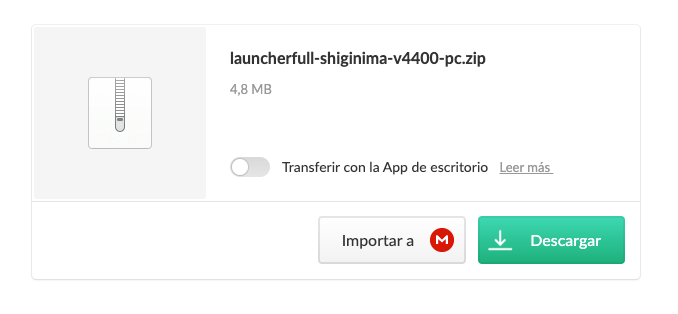
The transfer is very fast, so in a few seconds you will have your program on your computer.
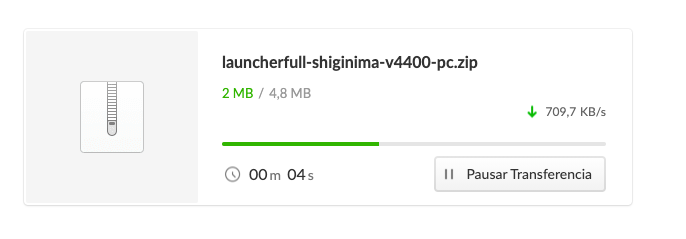
Save Shiginima executable on PC
We already have the downloaded file, we have to open the folder and we find an .exe file that I point out in the image below. We double click on it.
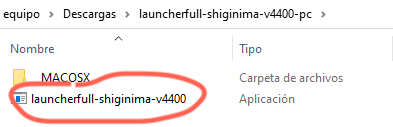
Surely a warning window will open, warning that “This application may depend on other compressed files in this folder” “For the application to run correctly it is recommended that you extract all files first.”
But we are not going to extract all files, we directly click on the “Run” button.
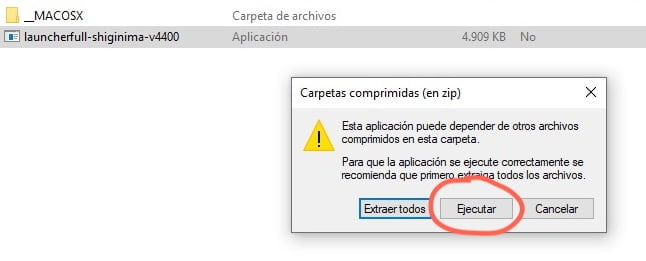
Shiginima installed on Windows PC
And just like that we have the Shiginima launcher installed on our Windows PC. We are now ready to start configuring the launcher to play Minecraft.
Before entering the username, we can go to the Options tab to configure the launcher. There we can choose if we want to log in automatically with the selected user. We can also select the default launcher language. And if we want the launcher to be dark or white.
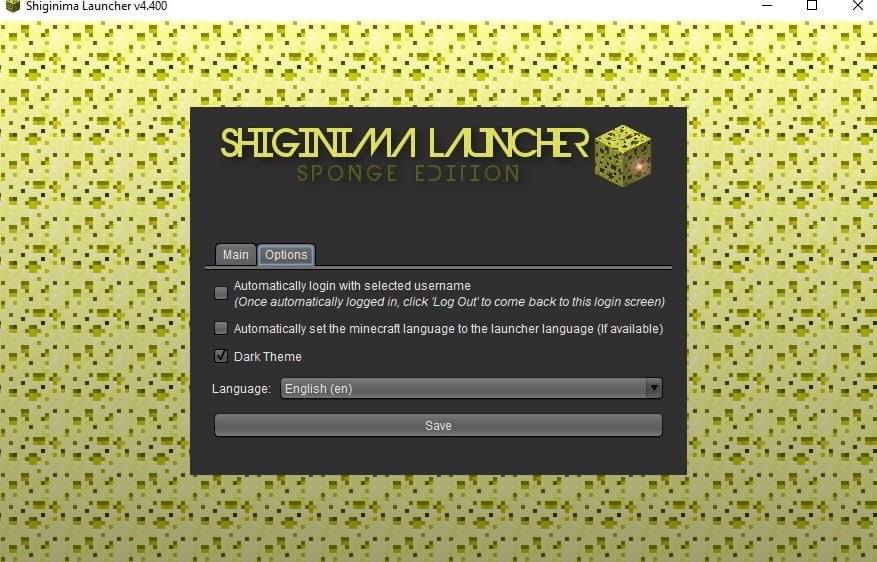
The first thing to do is to enter a user name where indicated in the image below. It can be a new user, something we like or a nickname of our own. This is how we will be seen in the game.
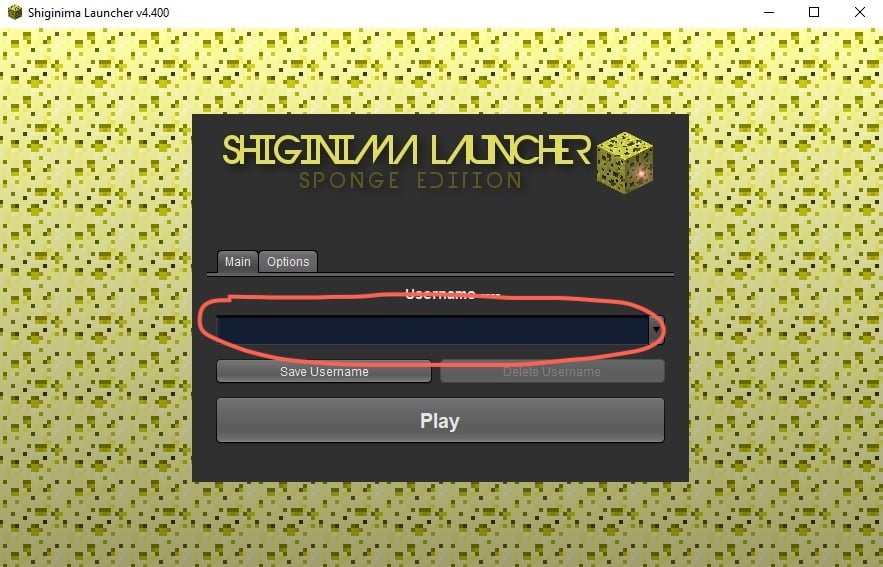
In our case we chose the proper name.
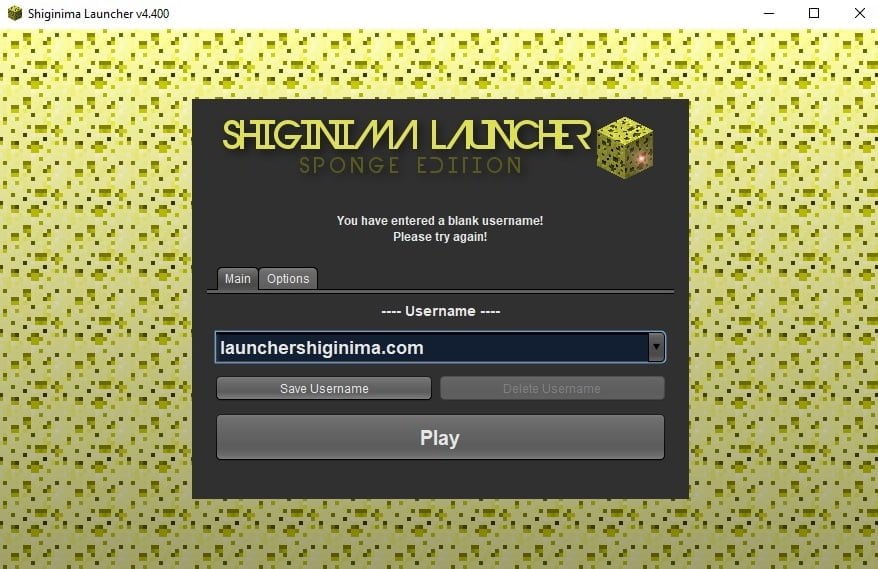
We click on “Play” and different files that the Minecraft launcher needs to work will start downloading. We have to wait a few minutes for it to finish downloading everything.
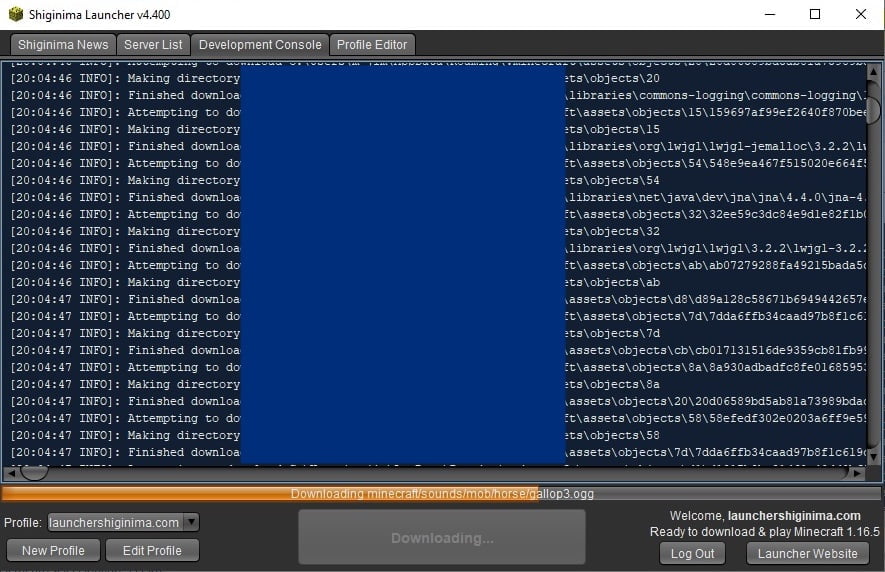
Shiginima Minecraft listo para jugar
Listo, no hay más pasos para realizar. Ya tenemos el launcher instalado, sólo resta ingresar al mundo de Minecraft.
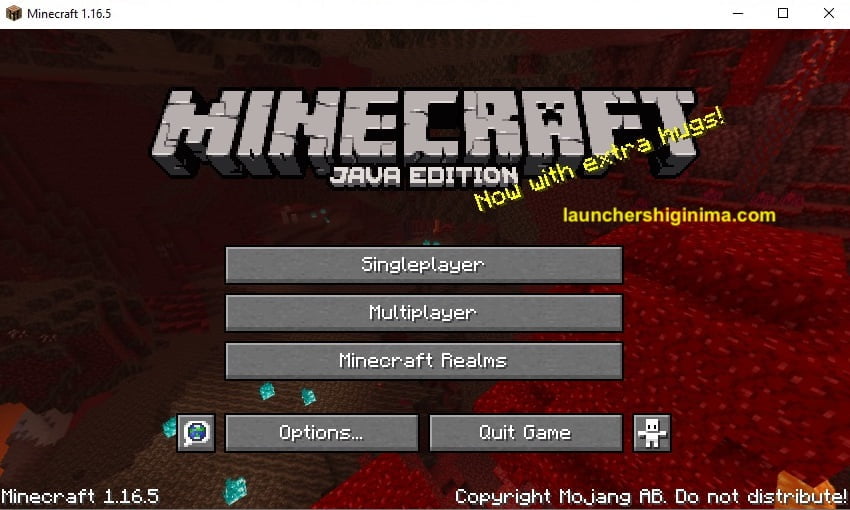
Change Shiginima Launcher location on your Windows PC
If we want to change the location of the executable .exe we can do it without problems. We have to move the file or cut and paste it to another location we want. The program will work the same.
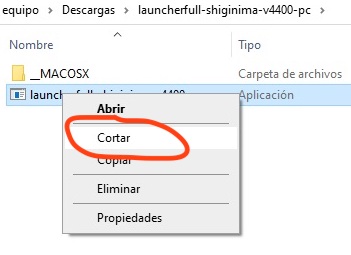
In this case we moved it to the desktop. To enter the game again, we only have to double click on the executable .exe file and that’s it.
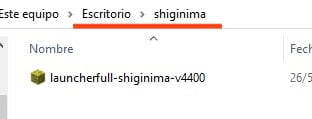
How to download and install Shiginima Launcher on MAC
Now let’s see how to install Shiginima Launcher on Mac. This tutorial will be shorter because the steps and actions are very similar to those on PC. But there are some details that we have to take into account. Let’s start.
The first thing is to go to our download section and there choose the desired version. We recommend downloading the 4400 version.
Download file to install Shiginima on MAC IOS
When we click, we will go to a link where we have to click again to download the .zip file.
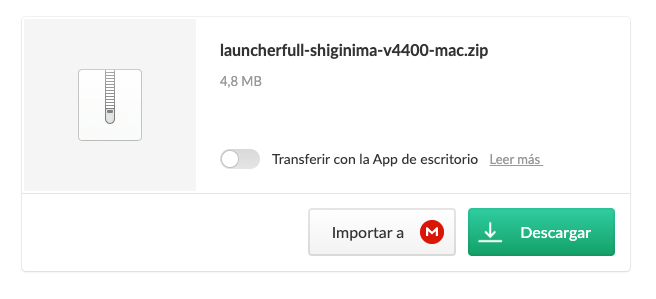
We have the launcher downloaded, now we double click to unzip and extract the files.

Launchershiginima.jar
As simple as having downloaded, extracted and we have a file called: launcherfull-shiginima-v4400.jar. We double-click and start the installation.
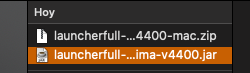
Fix ERROR – Shiginima Does Not Open – Cannot Open Because It Comes From An Unidentified Developer
This warning is very common, what IOS tells us is that the developer is not identified, so to open the file, we should be careful, but there is no risk because the file is virus free and there are no threats.
Then we click OK.
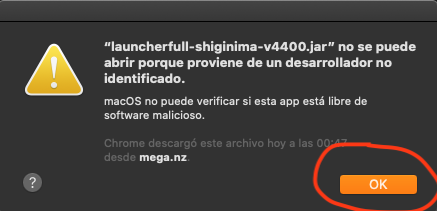
Open System Preferences
Go to “System Preferences” and click on “Security and Privacy”.
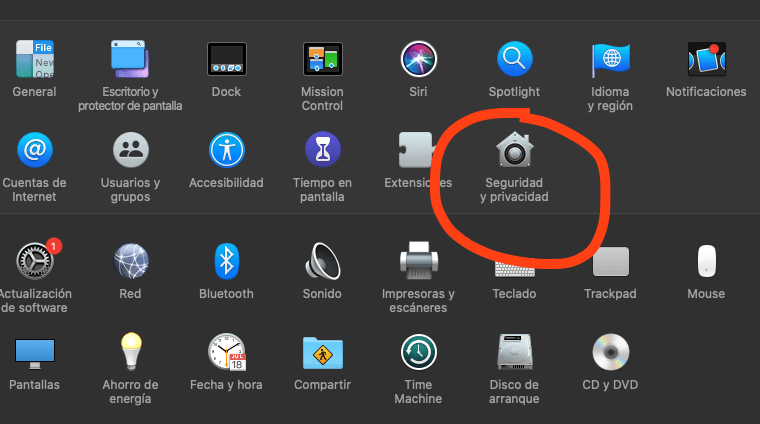
We have to find the following text that tells us that the file was blocked, but we click on the “Open anyway” button
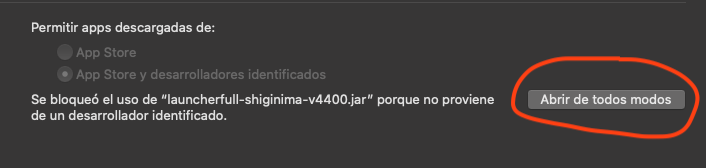
Open Shiginima on Mac
At this point, another warning will appear, to which we will click on “Open” without any problem.
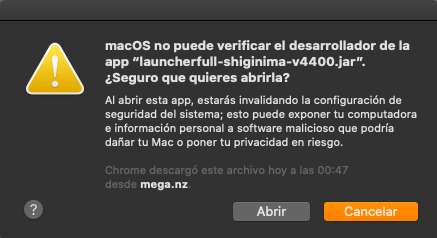
Shiginima successfully installed on MACos
Ready, we have it installed correctly, without errors, and waiting to start playing. We only have to configure our user (write a new one) and start installing the necessary files. All this will be done automatically. All we have to do is wait.

Troubleshoot common Shiginima errors [Does Not Open]
There is a common error that causes the game to not start correctly and the “play” button to be grayed out. To fix it, delete your .minecraft folder.
To find out if you are affected by the error, a sample error is provided:
Job ‘Version & Libraries’ finished successfully
Launching game
Looking for old natives to clean up…
Fatal error launching game. Report this to http://mojang.atlassian.net please!
java.lang.NullPointerException
at net.minecraft.launcher.GameLauncher.cleanOldNatives(GameLauncher.java:515)
at net.minecraft.launcher.GameLauncher.launchGame(GameLauncher.java:360)
at net.minecraft.launcher.GameLauncher.onDownloadJobFinished(GameLauncher.java:693)
at net.minecraft.launcher.updater.download.DownloadJob.popAndDownload(DownloadJob.java:124)
at net.minecraft.launcher.updater.download.DownloadJob.access$000(DownloadJob.java:15)
at net.minecraft.launcher.updater.download.DownloadJob$1.run(DownloadJob.java:94)
at java.util.concurrent.Executors$RunnableAdapter.call(Unknown Source)
at java.util.concurrent.FutureTask.run(Unknown Source)
at java.util.concurrent.ThreadPoolExecutor.runWorker(Unknown Source)
at java.util.concurrent.ThreadPoolExecutor$Worker.desconocida)
at java.util.concurrent.ThreadPoolExecutor.runWorker(Fuente desconocida)
en java.util.concurrent.ThreadPoolExecutor$Worker.
——————————————————————————————
Ubicaciones de la carpeta .minecraft/minecraft:
Windows = %appdata%\.minecraft
Linux = ~/.minecraft
Mac OS X = ~/Library/Application Support/minecraft
How to increase Memory in Shiginima Launcher Minecraft
Something we are going to want to do is to increase the memory to play Minecraft with Shiginima Launcher, since it allows us a better use of the computer resources and that means better fluidity in the game and better behavior.
To add memory in Shiginima, what we have to do is to enter the launcher with our user, go to the “Profile Editor” tab and at the bottom left we access to “Edit Profile”.
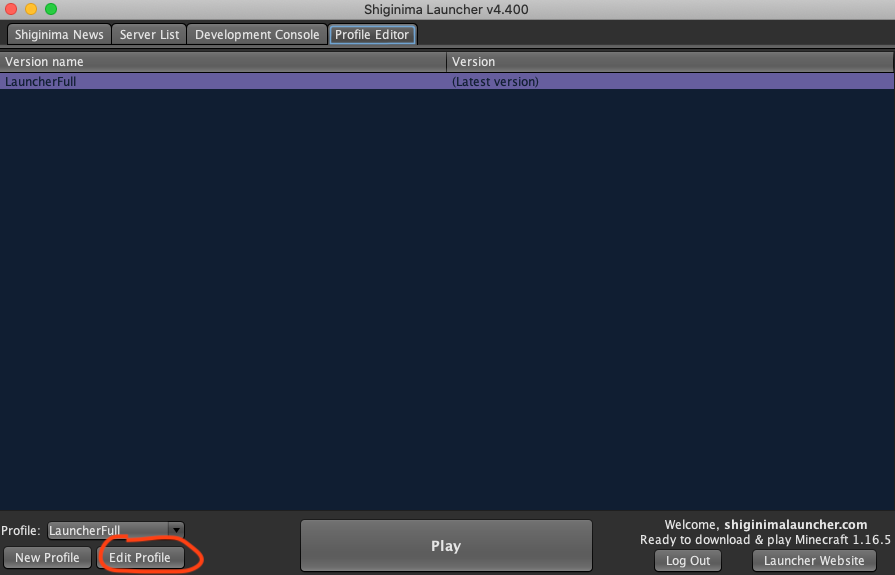
A window opens and there we go to the bottom and look for the field that says “JVM Arguments”, check the option and a text will be enabled to change a number.
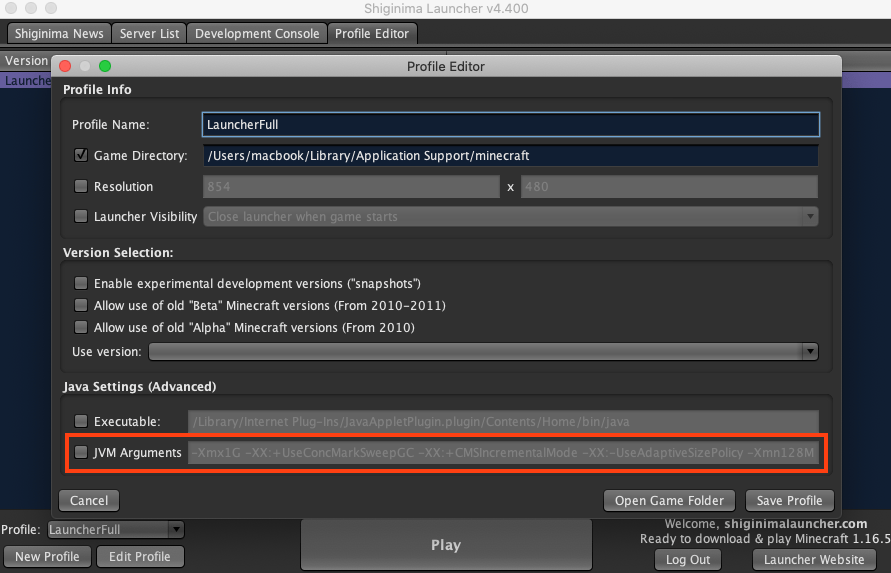
What we have to do, is to overwrite the number 128, by 512, 1024 or 2048, according to the amount of memory that your computer has. If your computer has 4GB of memory, I advise you 512, if it has 8GB it is preferable to put 1024 and if it has 16GB of memory then I have set 2048. It is up to you to choose. The more memory you have, the better performance Minecraft will have.
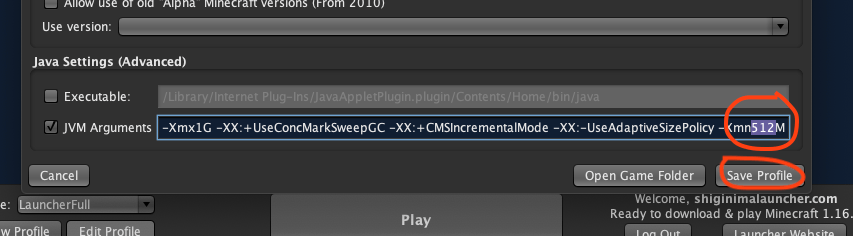
Don’t forget to Save changes.
And that’s it, now you can save, restart the launcher and start playing again with more memory.